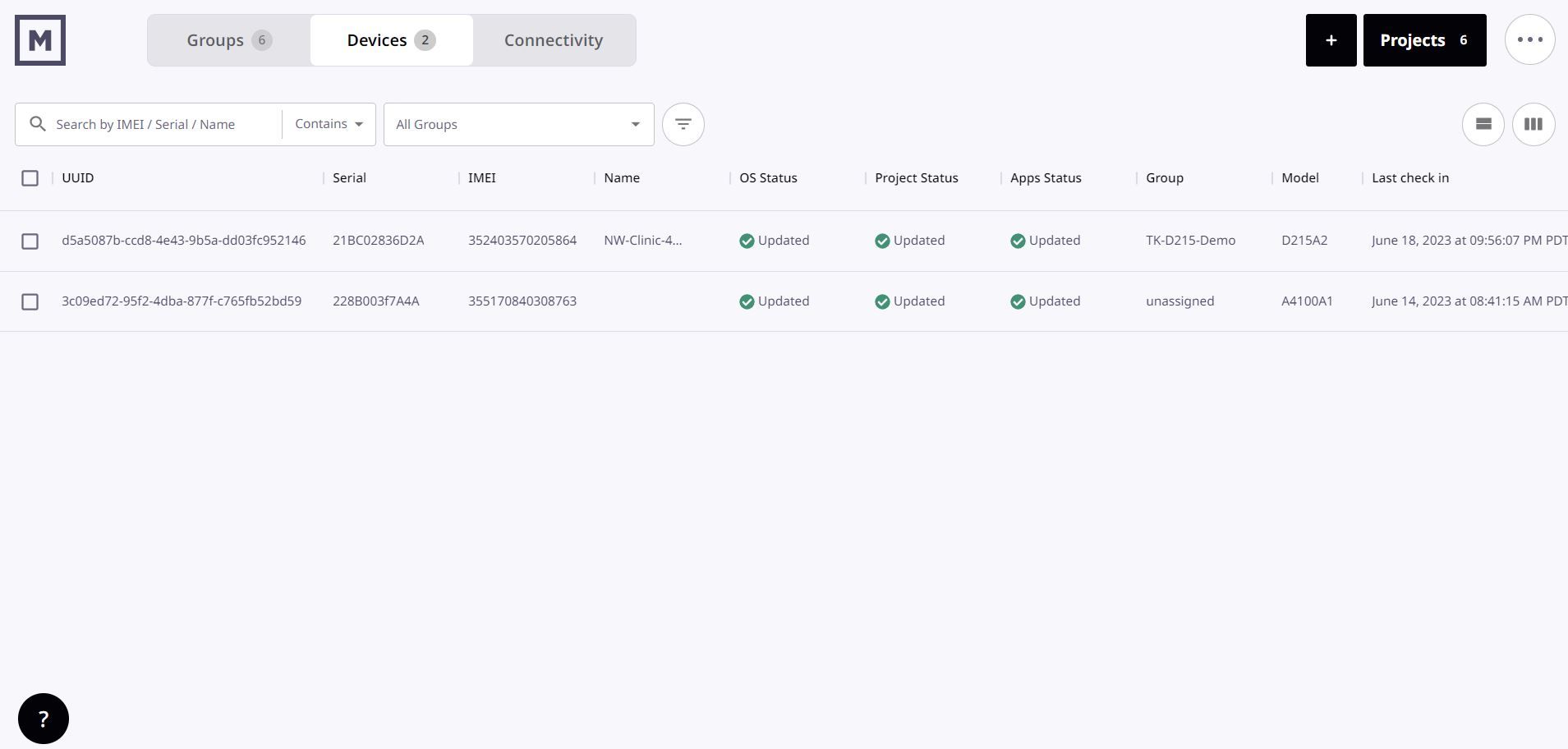Glossary
In this glossary, we’ll cover core concepts and definitions you’ll need to successfully navigate Mason’s documentation, guides, and resources.
What is the Mason Platform?
The Mason Platform refers to the entire suite of Mason solutions:
- Hardware in the form of smart devices across multiple form factors
- The Mason Controller, an online hub that allows you to manage your device fleet via an easy-to-use interface
- The Mason CLI, a program downloaded to your machine that allows technical users (like software developers) to make granular changes to your device fleet’s behavior, settings, and applications
- Mason X-Ray, our remote Android Debug Bridge (ADB) tool that allows you to easily troubleshoot, screen share, and remotely control devices
- Mason OS, an Android-based operating system that allows for advanced customization and security
- Mason operations and logistics services, with a controlled supply chain and simplified processes for getting devices built, shipped, kitted, provisioned, and refurbished
- Mason’s LTE, 3G, and 2G connectivity solutions that keep devices seamlessly connected all over the world
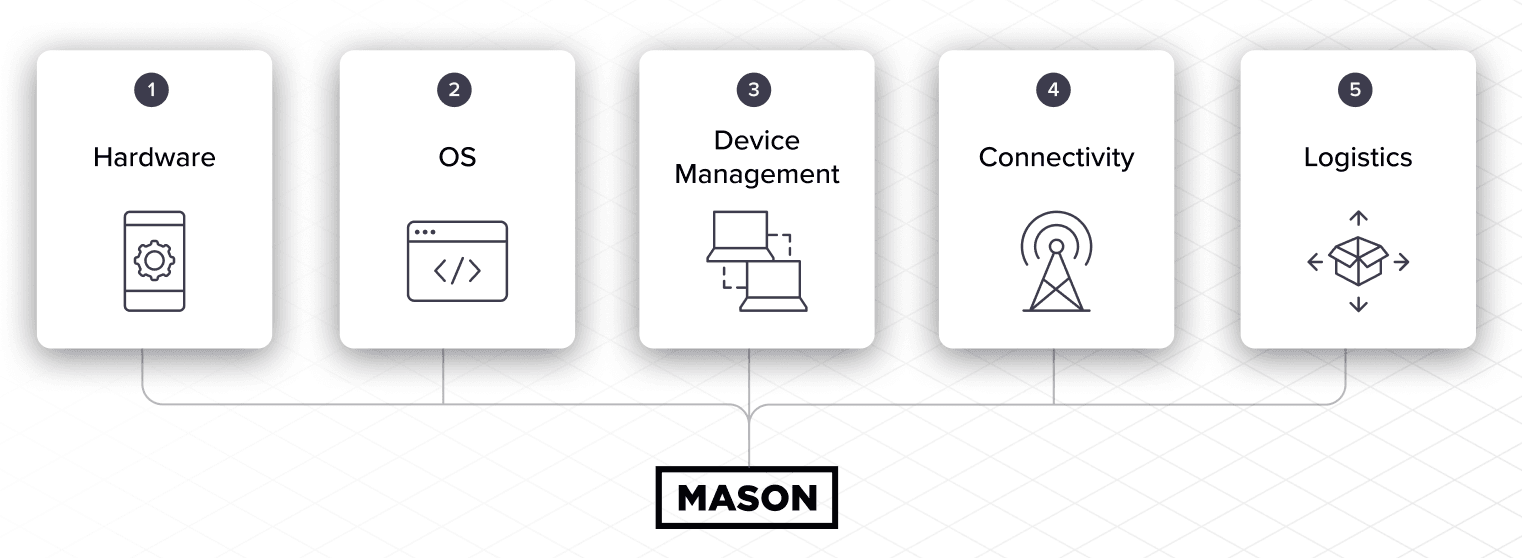
Depending on your needs, your organization might be utilizing a few or all of the solutions above that are included in the Mason Platform. When we refer to the Mason Platform, we’re talking about our solution as a whole — not just the software platform (Controller) where you can manage your device fleet.
What is the Mason Controller?
The Mason Controller is a web-based hub that provides access to all of your project configurations, devices, and related functionality. It allows you to manage virtually every aspect of your device fleets:
- View and control any device in your fleet
- Update devices in the field remotely with over-the-air deployments
- Debug and troubleshoot remotely via our remote Android Debug Bridge (ADB) tool, X-Ray
- Create and organize device fleets with different behavior and settings via Groups and Projects
Within Controller, you’re able to organize and manage your device fleets according to your workflow preferences and needs. You can also generate connectivity reports and device reports, provision devices, view device details, and more. For more detailed information on using Controller, please see our dedicated Controller section.
What is a Project?
A Project is a set of behaviors specific to a Mason device type and Android version that determine how your app will function in the hands of your end users. A Project is comprised of a collection of APK files, media files, and Mason OS configurations specified in a .YAML file that you can deploy to a device Group via either the Mason Controller or the Mason CLI.
You may also see Projects referred to across documentation as a “build.”
With over 500 different OS configurations available, you can create a truly custom app experience for your customers. Here are just a few examples of device behaviors you can specify within a Project:
- Lock down a device to only your app
- Disable unnecessary background processes to save battery life
- Disable the camera
- Automatically grant permissions to your app, no popup required
- Whitelist certain Android settings that will be made available to your end user
Projects are a powerful tool to take control of your app experience and create a truly customized user experience.
What is a Group?
Groups are a set of devices within your fleet that you can apply particular apps and behaviors to via Project deployments in the Mason Controller. A device can only belong to one Group at a time, but can be moved between Groups as needed. A Group can only contain one device family at a time, as different devices will have a different set of applicable configurations.
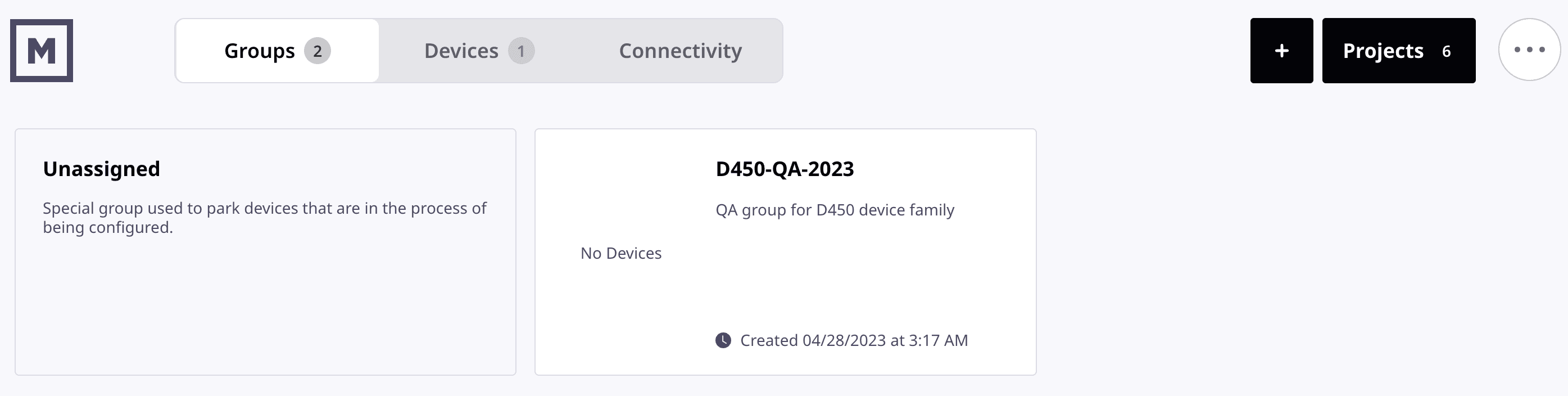
Groups are a way for you to easily manage and organize your device fleet, giving you full control over:
- Deployments
- App updates
- OS updates
- Device configurations
- Security patches
As you scale, managing your device fleet can get complicated really fast. To help make that process a little bit easier, we give you full control over how you create, organize, and manage your device groups. You can organize your groups however it makes the most sense for your business.
A few common examples of helpful organization methods:
- End user (i.e. patients, clinicians)
- Product (i.e. heart rate monitoring, data collection hub)
- Where a product is in the development lifecycle (i.e. staging, QA, production)
Once a Group contains at least one device, you can deploy a Project to that Group and the device(s) will update in real time with your successful deployment.
What are configurations (configs)?
A configuration or "config" is a set of behaviors specific to a particular device family and OS version. You can add configs to a .YAML file to fully control and customize your Mason OS and app experience, resulting in a number of benefits including but not limited to improved security and ultra-specific app functionality.
View a full list of device configurations here.
What are artifacts?
“Artifacts” refer to the collection of APK files, media files, and configs that are used to create a Project within the Mason Controller.
What is device provisioning?
“Provisioning” a device is the act of registering a device with your Mason account. There are a few different ways to provision a device:
- Manual provisioning involves physically logging into a device with Mason credentials. Once you receive a device, power it on, connect to Wi-Fi or cellular data, and use your Mason account details to log in. The device will be moved to the Unassigned group.
- QR code provisioning allows you to create a QR code in Controller and scan it to provision one device at a time. Creating a QR code involves selecting a group for your devices, a time zone for devices without a SIM card, expiration days, and Wi-Fi login credentials. Once you receive a device, power it on and scan the QR code you’ve created. Your device(s) will be moved to the group you’ve selected when powered on and connected to Wi-Fi or cellular data.
- Auto-provisioning can be set up by an operations team. As soon as your devices are removed from the box, powered on, and connected via Wi-Fi or cellular data, your devices are registered to your Mason account. If you haven’t predetermined a group for these devices, they will be allocated to the Unassigned group. If you have predetermined a group for these devices, they will be moved to that group.
- Zero-touch provisioning is a form of auto-provisioning where an operations team provisions devices before they ship. As soon as the device is powered on, your device will be registered with your Mason account and all your software and settings will automatically download, cutting out the risk of manual errors. This is the most seamless provisioning option with the least amount of manual input involved.
What is the Mason CLI?
The Mason CLI is our command line interface (CLI) tool, a powerful option for more technical users to manage their device fleet with even more granularity than via the Mason Controller. For more information on the Mason CLI and how to install and use it, see our Mason CLI documentation.
What is a Mason Dev Kit?
The Dev Kit is a piece of Mason hardware sent straight from us to you. It’s your blank slate for building a proof-of-concept of your smart device product with Mason, allowing you to see your own app live and in action on our hardware.
What’s a proof-of-concept?
Your proof-of-concept is a way to test and validate your app on a Mason device. Using your Mason Dev Kit to create a proof-of-concept, you’ll be able to:
Test and build a tangible piece of hardware that explores how your app functions on Mason’s customizable operating system Test out our tools for remotely updating, troubleshooting, and debugging your device Evaluate a prototype with key stakeholders on your team See how easy it is to scale from a single prototype to thousands of devices to bring your app to market quickly and easily
To build your proof-of-concept, you’ll first need a Dev Kit. Fill out the form and we’ll reach out to help you decide on the right device to build your proof of concept, order your Dev Kit, navigate the platform, and anything else you might need.